Description
Huion Kamvas 12: 11.6″ Drawing Monitor with Stylus
AG Screen Protector
- Reduces glare from surroundings and improves brightness.
- Features a matte finish, resembling the texture of paper more closely.
Full-laminated Screen
- Minimizes parallax by eliminating the air gap between the IPS screen and AG glass.
- Allows more luminance through the AG glass, optimizing the drawing experience.
Color Gamut
- It Boasts 16.7 million (8-bit) display colors, ensuring a superior display effect with a 120% sRGB color gamut for more natural colors.
Pressure Sensitivity
- Offers 8192 levels of pressure sensitivity, allowing for line thickness variation akin to real pen and paperwork.




Press Key
- Eight programmable press keys are designed to enhance your working efficiency.
- The press keys have a concave surface to improve user experience.
- The keys feature a user-friendly design with Braille to aid in operation.
OSD Menu
To switch between the OSD menu and shortcut key functions:
- To activate the OSD menu, press and hold K4 and K5 for about 3 seconds. The green power indicator will flash, and the functions of K2, K3, K6, and K7 will change as follows:
- K2: Adjusts the canvas automatically. In the OSD menu, it acts as a return key.
- K3: Opens the OSD menu. Within the OSD menu, it confirms your operation.
- K6: Equivalent to the “+” sign. It can be used as an Up or Right key.
- K7: Equivalent to the “-” sign. It can be used as a Down or Left key.
- To exit the OSD menu, press and hold K4 and K5 for about 3 seconds.


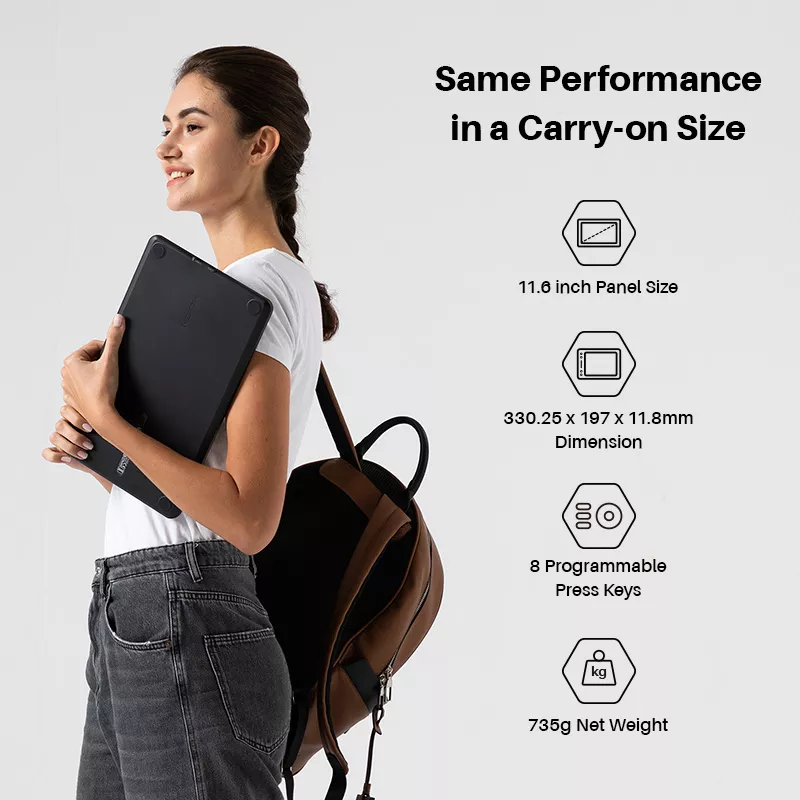
Connectivity with Android Device
- Support usability on phones via USB-C to USB-C cable (optional) connection.
Pen Tablet Mode
- Pen Tablet mode activates when the screen is off, helping save power for a longer working time.
Method to Activate Pen Tablet Mode:
- If the pen display is off, connect the pen display to the laptop with a USB cable and power the laptop on.
- If the pen display is on, power it off first, then reconnect the USB cable to the pen display.
3-in-1 Cable (HDMI Mode):
- Insert the USB-C male plug of the 3-in-1 cable into the device’s USB-C port, then connect the HDMI and the black USB-A cables to the PC.
- If the PC’s output voltage is insufficient, insert the red male plug of the 3-in-1 cable into a power adapter or a USB 3.0 (or above) port.
USB-C to USB-C Cable (DP Mode):
- Connect the pen display to a PC or Android device using the USB-C to USB-C cable (optional) through the specified port.
- When connecting an Android phone/tablet or if the laptop’s power is insufficient, use a USB power adapter (optional for K12/K13, standard for K16) and a USB charger cable (optional) or a 3-in-1 cable to power the device through the designated port.



What’s in the box
1, digital pen
2, pen nib×10
3, pen holder
4, pen clip
5, pen display (2 colors)
6, 3-in-1 USB-C cable
7, extension cable
8, quick start guide
9, warranty card
10, cleaning cloth
*USB-C to USB-C cable and foldable stand is optional









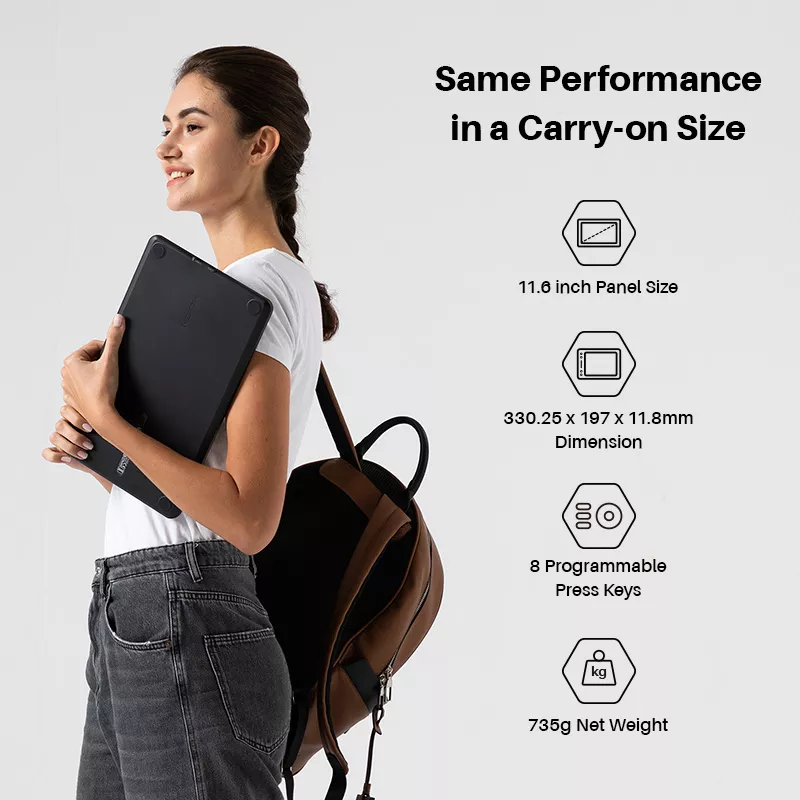











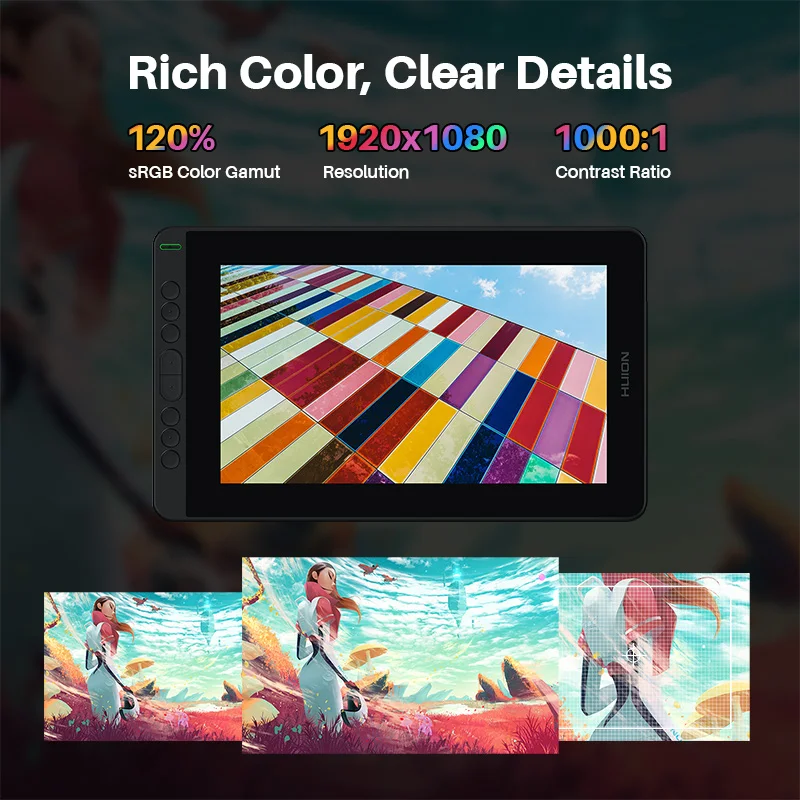




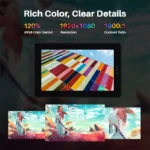





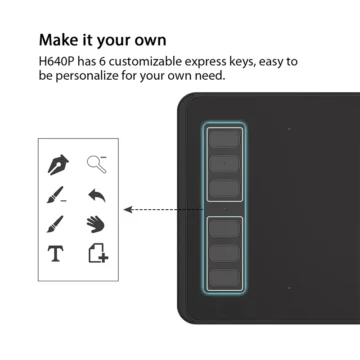

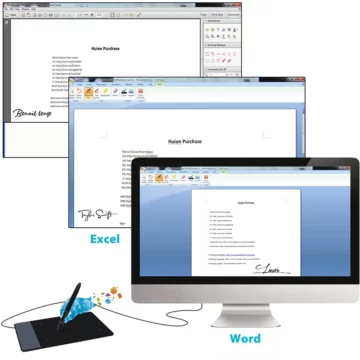



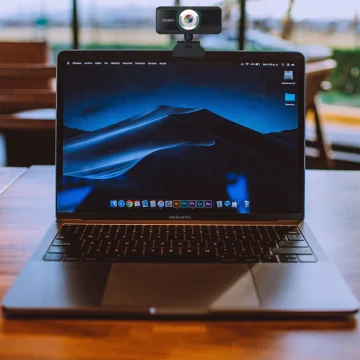



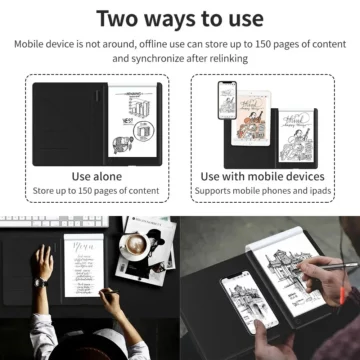



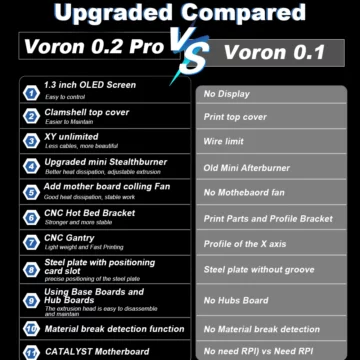


What others are saying
There are no contributions yet.