Description
iPhone SD Card Reader USB Adapter for Trail Cameras
[Tool for Photographer]: This is a Photography Accessory for Canon Nikon SLR Digital Camera. No app is needed. Insert the memory card, connect it to an iPhone, then open the ‘Photos’ app and click ‘Import’ to transfer photos and videos to your iPhone or iPad within 5 seconds.
[Accessories for iPhone with Dual Card Slots]: The SZHAIYIJIN Memory Card Reader for iPhone supports SD and TF cards, including Secure Digital (SD/SDHC) and Micro SD (TF) cards. Does not support Wi-Fi SD memory cards.
[Female USB Interface]: This Lightning to USB adapter features a female USB interface as an OTG Camera Adapter for iPhone and iPad, supporting devices like digital cameras, SLR cameras, USB flash drives, card readers, USB headphones, electric guitars, and MIDI keyboards. Note: It does not support printers or hard disk drives.
[Two-way Transfer]: Supports two-way data transfer for iOS devices running iOS 13 – 16. This allows importing data from SD/TF cards to iPhone/iPad or exporting files from iPhone/iPad to SD/TF cards, including movies, music, Word documents, PowerPoint files, Excel files, PDFs, and more.
[High-Speed Data Transfer]: Offers fast transfer speeds for standard photo formats like JPEG and RAW, as well as SD and HD video formats like H.264 and MPEG-4. Quickly and easily share photos and videos from your camera to social media directly from your device.
Product Description
Download photos and videos from your camera to your iPhone anytime.
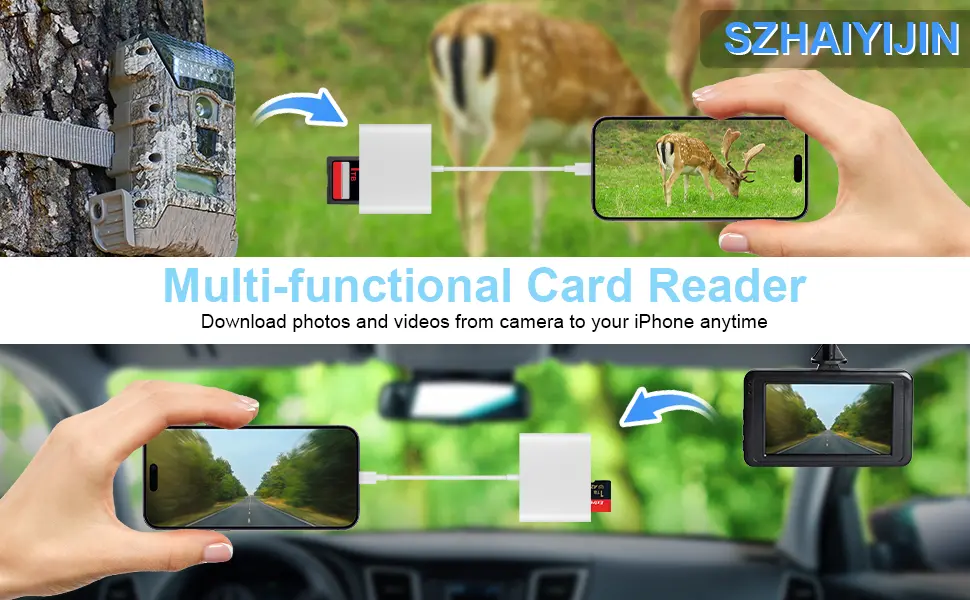
Read files from a digital camera, Dash Cam, or Trail Camera. Share photos or videos quickly and easily when having fun with friends or family. Use this card reader to access files from SD or Micro SD cards used by digital, dash, or trail cameras.
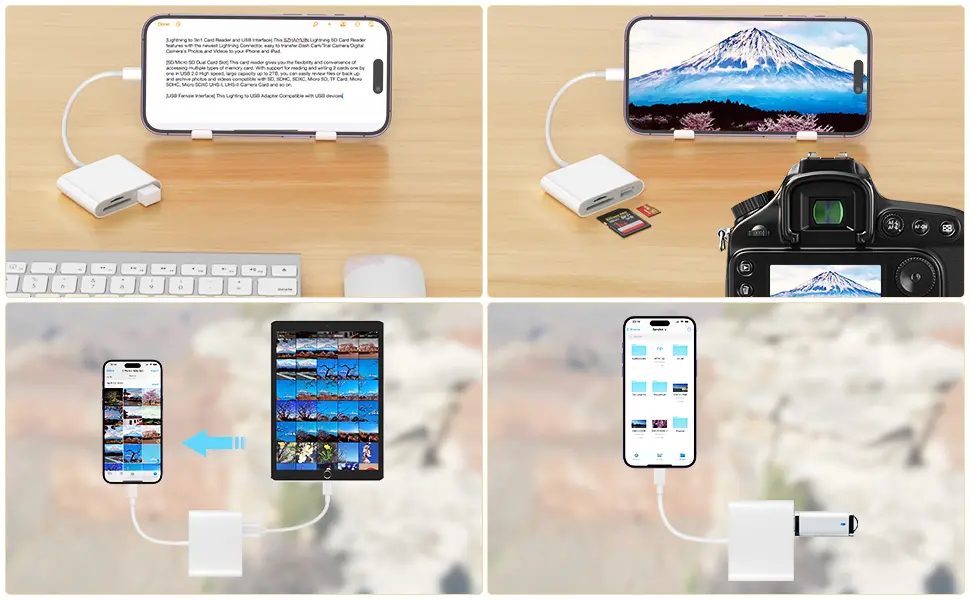
USB Adapter connects your iPhone with USB flash drives, keyboards, camera cables, and more.
Connect your iPhone with many devices using this adapter:
- USB Flash Drive: Read files directly from the flash drive on your iPhone. Open the “Files” app to access and manage these files.
- Keyboard or Mouse: Connect your keyboard or mouse for easy typing on your iPhone.
- Another iPhone/iPad: Share photos with another iPhone or iPad by connecting them via an iPhone cable through this adapter.
- Digital Camera: Access photos directly from a digital camera using the camera’s cable.
Download photos from the Memory Card to iPhone/iPad for iOS versions 9.2 to 12.5.7
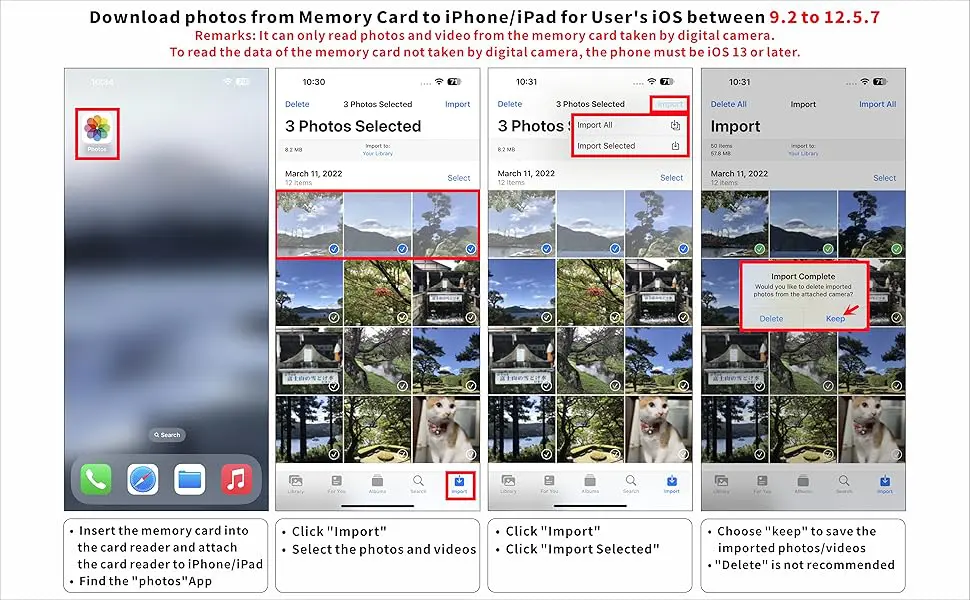
One-way transfer for iOS users with iOS 9.2 to 12.5.7
Photos App (for iOS 9.2 to iOS 12.5.7)
- Manage photos and videos with one-way transfer only (from card to iPhone).
- Insert a memory card with photos or videos, turn on the iPhone/iPad, and attach the reader to the Lightning port.
- Select the photos and videos you want to import from the Album to share with friends or family.
- Note: The Photos app only recognizes photos or videos taken by a digital camera. To view other files, update to iOS 13 or later and follow the instructions below.
Download photos from Memory Card to iPhone/iPad for iOS 13 or later
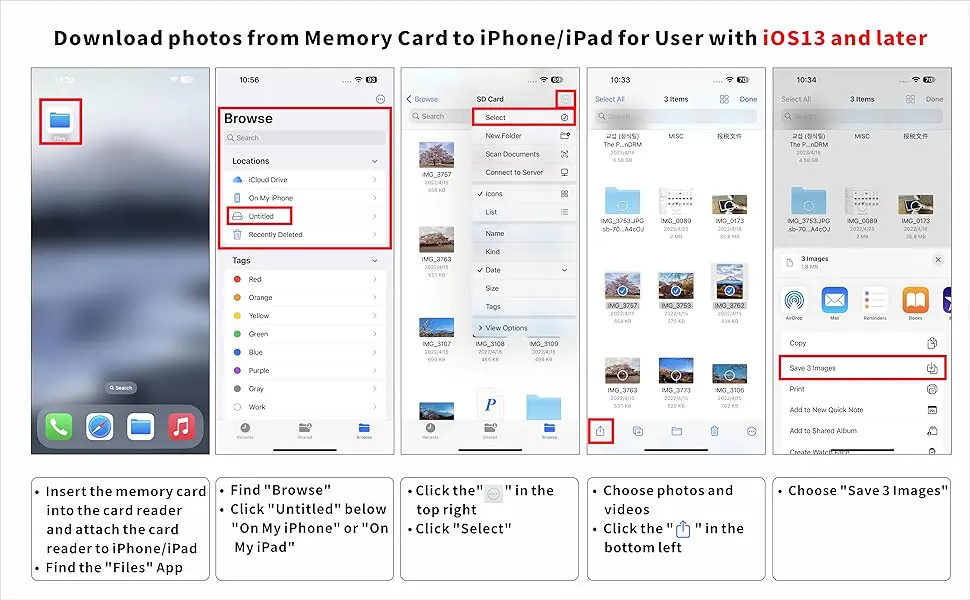
Two-way transfer for iOS users with iOS 13.0 or later
Files App (for iOS 13 or later)
- Transfer files between the memory card and iPhone/iPad using the Files app. Files on your device are labeled “on my iPhone” while those on the memory card appear as “Untitled” or similar.
- Files app manages various file types, including photos, videos, music, PDFs, Word documents, Excel files, etc.
- Insert the memory card into the reader, connect it to the iPhone/iPad, and open the Files app. Access most files, including JPG, MP3, Word, Excel, PPT, etc.
- To open unsupported files, download a third-party app.
- Delete or copy files between the memory card and iPhone/iPad as needed.





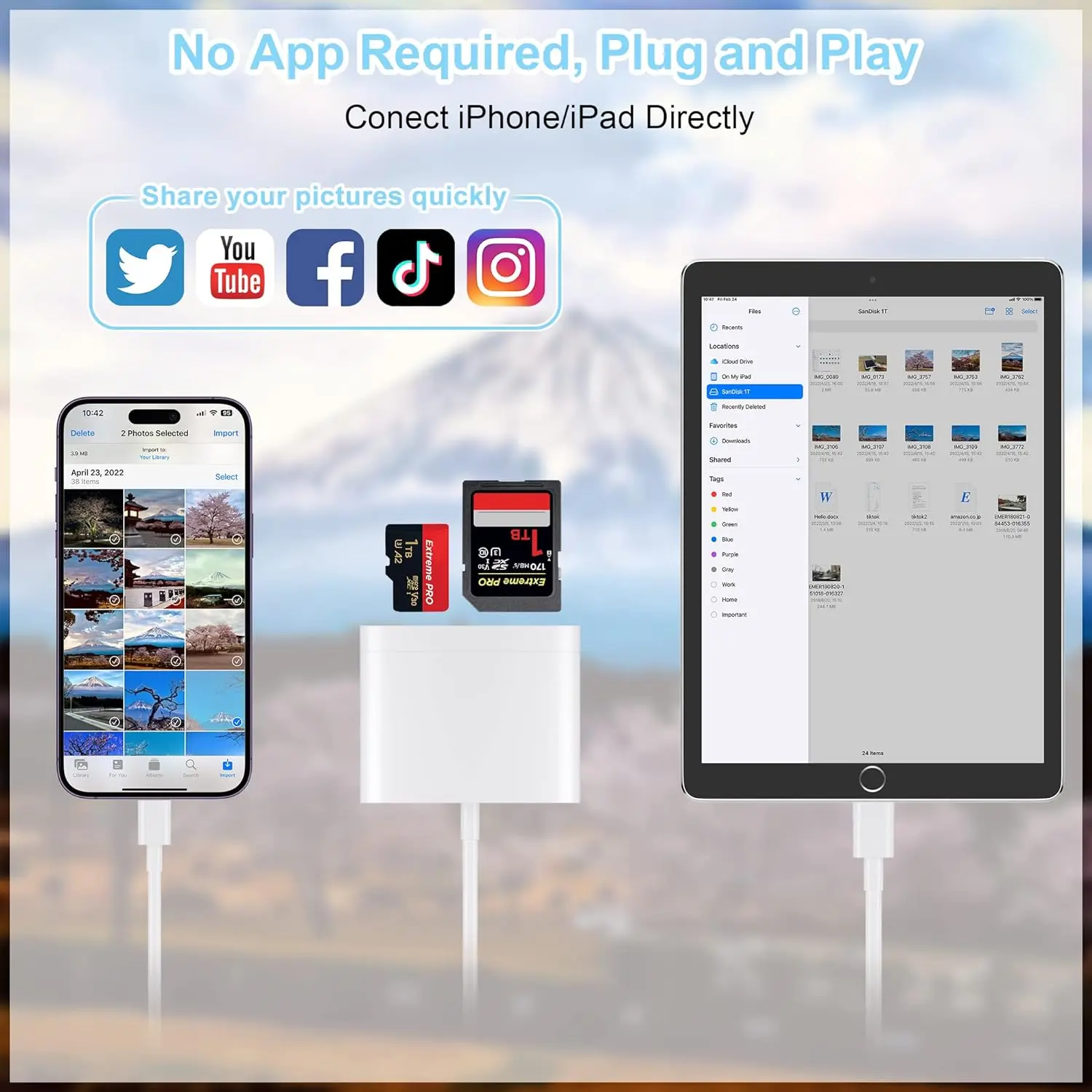
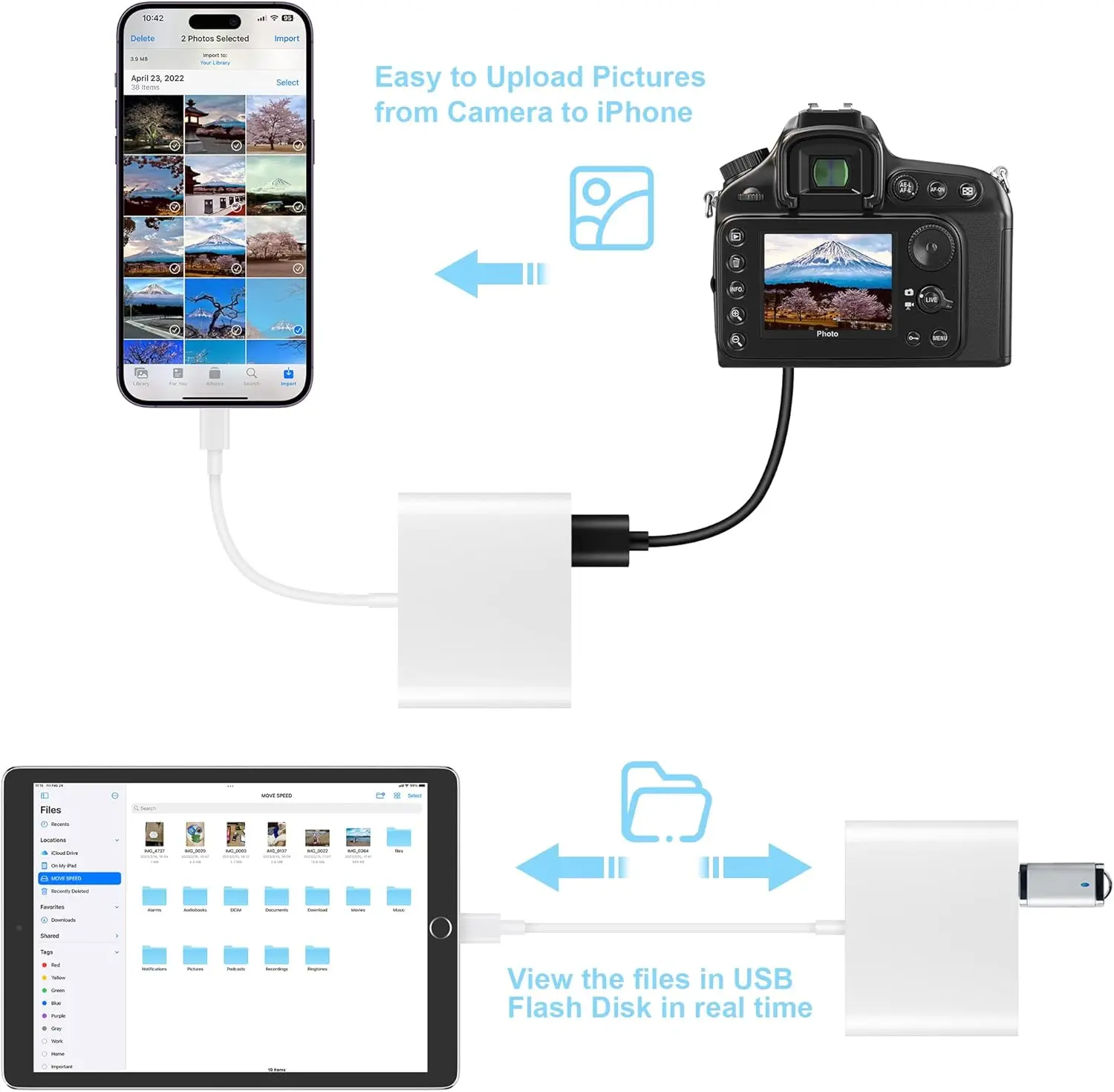
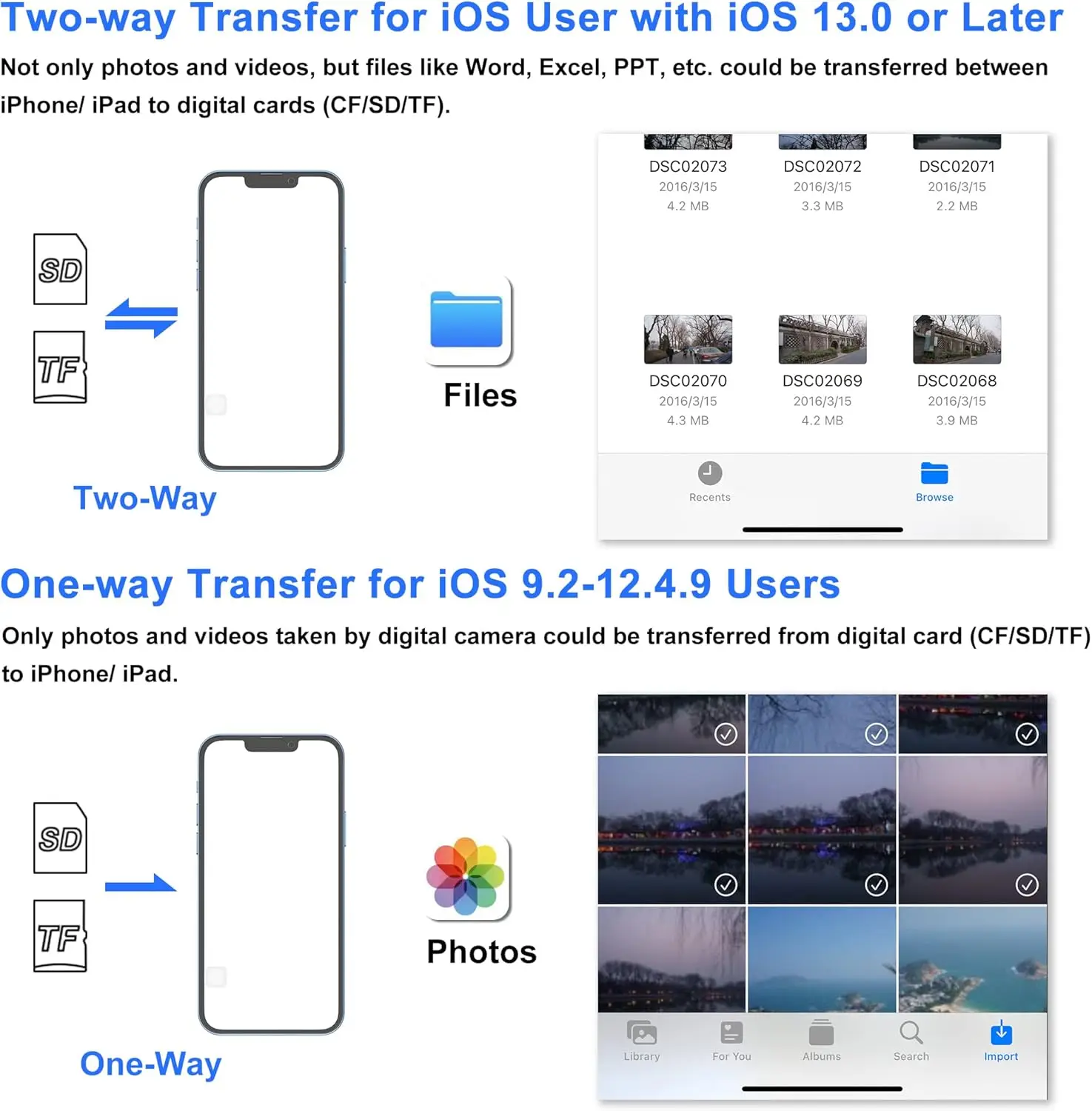




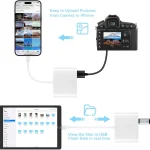
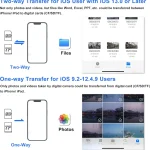




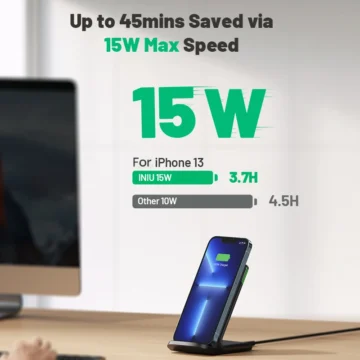




What others are saying
There are no contributions yet.